I am so excited to share these three tech tips that have made my life a little easier! If you are overwhelmed with hundreds of emails, want a safer YouTube experience for your kids and need to organize your computer's desktop, this is for you.
Tech Tip #1: Prioritize Your Inbox With Unread Email Filtering
Overwhelmed by a cluttered email inbox? Streamline your workflow by displaying unread emails at the top. Important messages never get buried. Here’s how to do it:
1. Click on the settings gear icon and select "See all settings."
2. Locate the Inbox tab at the top of the page.
3. Next to "inbox type," select "unread first" from the dropdown menu.
Organizing your inbox in this way, you can focus on the most important messages and stay on top of communication effortlessly.
Tech Tip #2: Enhance YouTube Viewing Experience for Students
Watching YouTube videos can be a great way to learn, entertain, or educate. However, pesky ads and unwanted autoplay videos can sometimes hinder the viewing experience or waste time. Optimize your video viewing experince! Follow the tips below:
1. Add a hyphen after the "t" in the YouTube URL, like this: "yout-ube."
2. Copy and paste the modified link in a new browser window or share it on your Google Classroom.
Now you can enjoy distraction-free, full-screen YouTube videos without worrying about ads or autoplay. Click on the link below to try out this hack!
Jack Hartmann's Alphabet Song
Tech Tip #3 (FOR MAC): Organize Your Desktop With Stacks
Is your desktop cluttered and chaotic with files and folders? Organizing your desktop usingStacks can be a game-changer, helping you keep everything neat and easily accessible.Herhow you can make the most of Stacks:- Right-click (or two-finger click) on the desktop and choose "Use Stacks." Or, click on "View" in the top panel, then click "Use Stacks."
- Swipe left or right on a stack using two fingers on the trackpad to browse files.
- Double-click a file to open it, or click on a stack to open/close it.
- Customize the appearance of stacks by clicking the desktop, selecting "View," and choosin "Show View Options."
With stacks, you can maintain a clutter-free desktop, effortlessly locate files, and maximize your productivity.
- Right-click (or two-finger click) on the desktop and choose "Use Stacks." Or, click on "View" in the top panel, then click "Use Stacks."
- Swipe left or right on a stack using two fingers on the trackpad to browse files.
- Double-click a file to open it, or click on a stack to open/close it.
- Customize the appearance of stacks by clicking the desktop, selecting "View," and choosin "Show View Options."







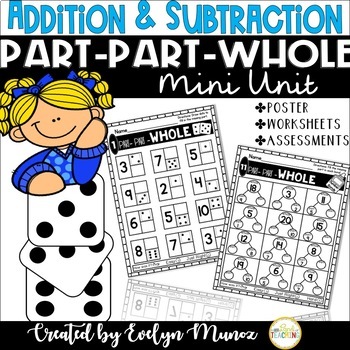
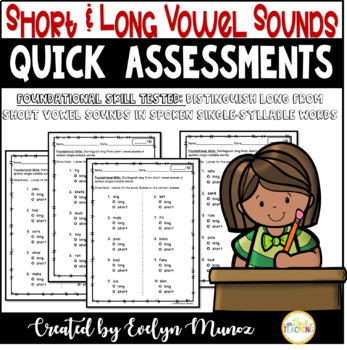
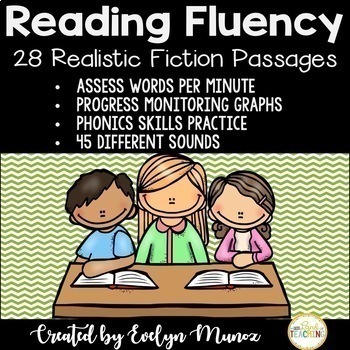
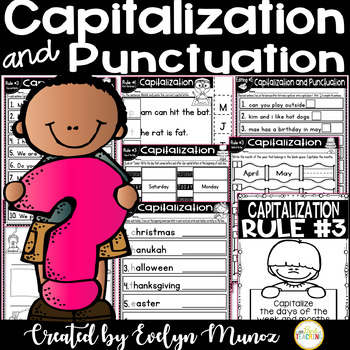
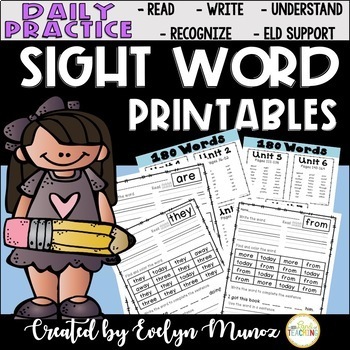
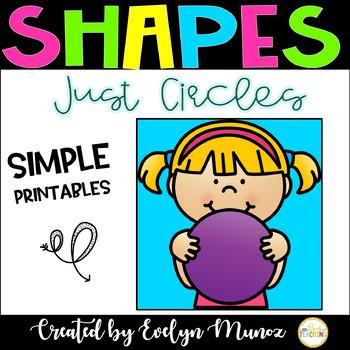
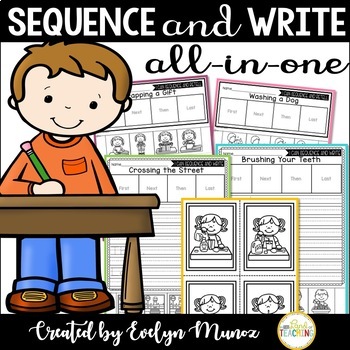
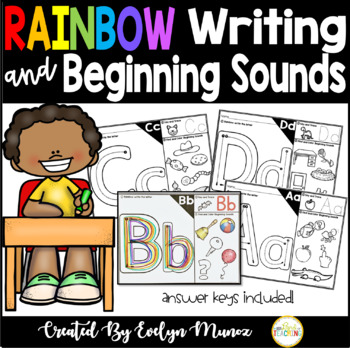
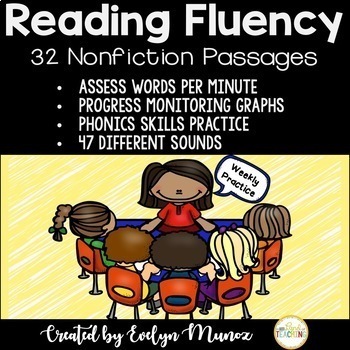
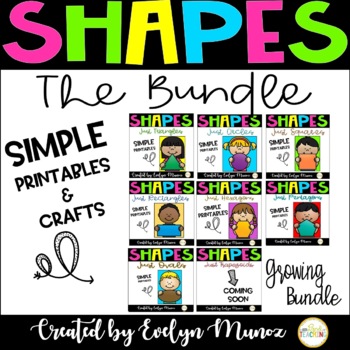
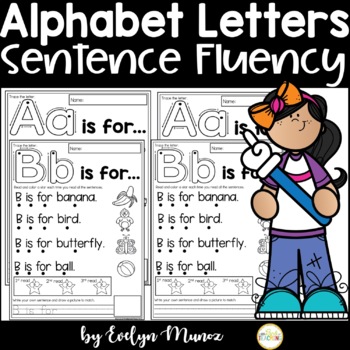
No comments
Post a Comment